Question:
How to change the logo, color scheme, header or footer style in Homepage?
Change Logo, Color, Header or Footer Style in Theme Options
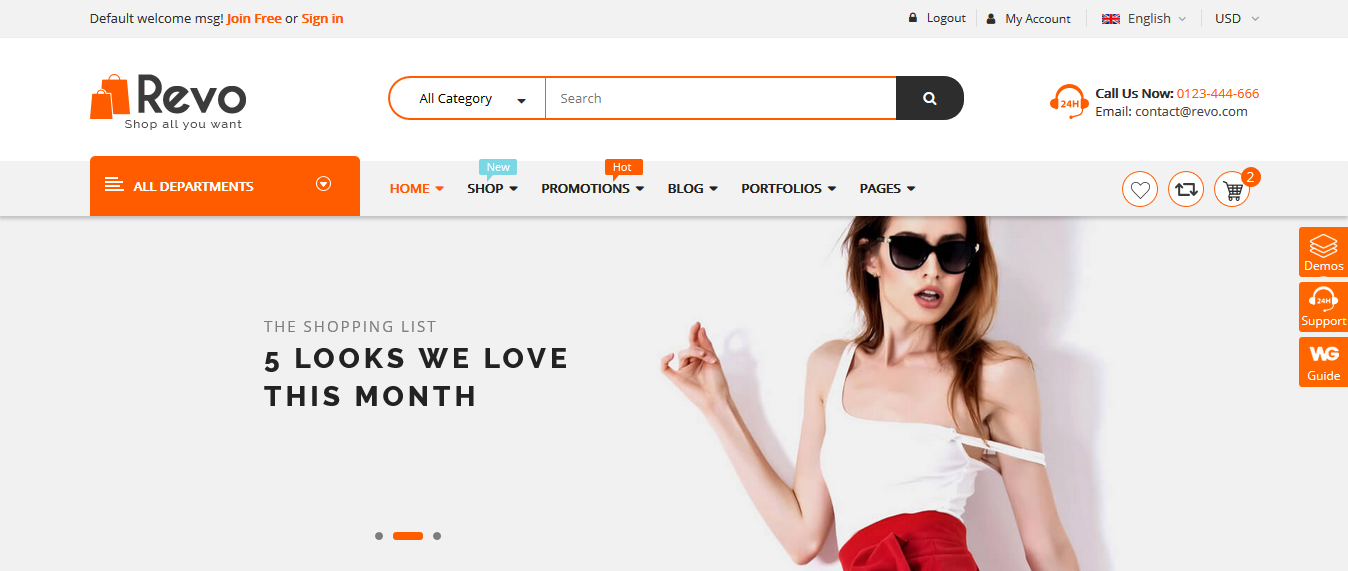
In Our Themes, you can configure the Logo, color scheme, header and footer style in Theme Options and Page Metabox. If there is no change in the Page Metabox, the settings in the Theme Options will be applied.
The Page Metabox
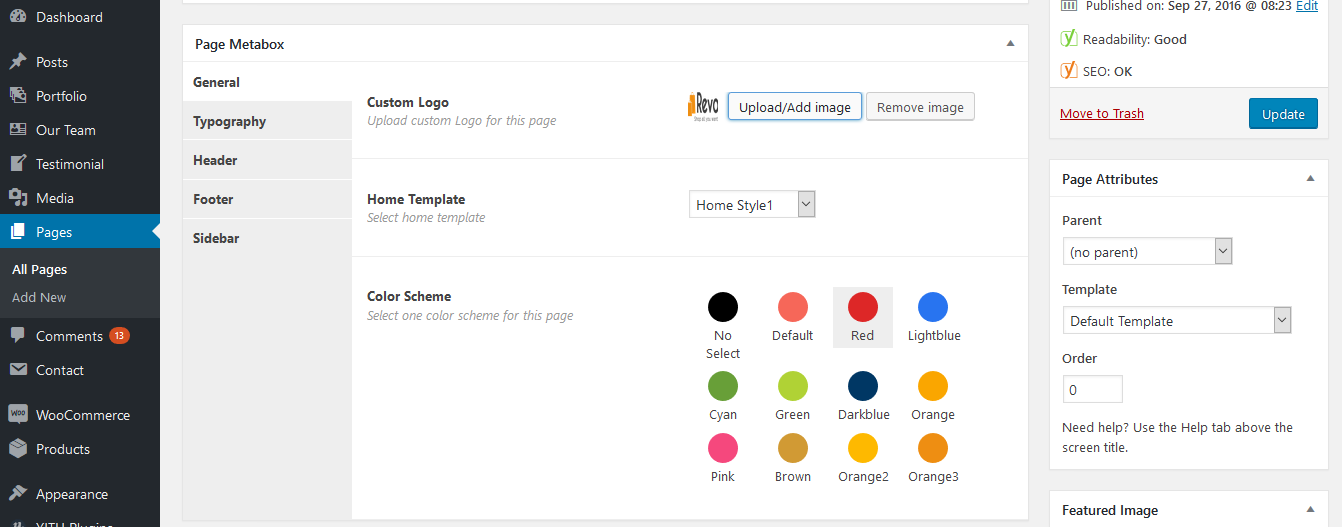
To change Logo, Color Schemes, Header and Footer Style for Home page in our themes, you can follow steps as below:
Step 1: Login into the Dashboard of your site.
Info If you want to have a special or difference in Color, Logo, Header Style, Footer Style or Typography for a page, you can use Page Metabox to custom as you want. If not, you can choose No Select for Options in Page Metabox, the settings in the Theme Options will be applied.
After all, you can clear all cache of your site, browser and server to check the result.



